Incremental Video: How I Watch Local Videos in SuperMemo
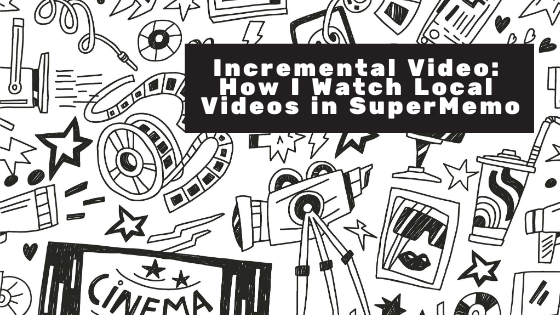
Recently, Naess recommended starting a video collection. I started a video collection as per his suggestion (thanks Naess!) and here’s how I do Incremental Video (IV). This article is more about “getting you started with IV” rather than “why IV”; for the why please see Incremental video.
Incremental Video Introduction
Just like Incremental Reading:
Individual videos are processed in small portions. Viewing can be resumed at any time at the last viewing position. Best pieces are preserved for repeat viewing. Individual videos are prioritized and served on a daily basis in manageable portions in order of priority.
Incremental video is currently most suited for processing video or audio material passively with the most interesting portions extracted for passive review as topics. - Incremental video
Why Incremental Video?
The same reason I do Incremental Reading: too much content and too little time. The most important thing is having SuperMemo schedule all the videos. Again, it’s about having a virtual assistant to schedule what and when you should be watching based on your priority and current interests. Before, all my videos (e.g., Crash Course, Kurzgesagt–In a Nutshell, What I’ve Learned) were collecting digital dust. Now they at least get a chance to see the light of day.
Why local videos rather than YouTube videos in SuperMemo?
Mostly personal preference: I find being constantly connected to the Internet distracting. My default is disconnection. (For more please see Need Computer/Phone for SuperMemo/Anki But the Internet is the Biggest Distraction. Here are My Solutions and Incremental Reading: Turned Out I Didn’t Know How to Read).
More importantly, when I pause the video, video recommendation will pop up and this is extremely distracting:

One moment I might be watching how someone made Minecraft in C++, the next thing I know I’ve already spent 3 hours watching someone’s Minecraft speedrun.
My solution: I use yt-dlp to download YouTube videos.
Setting up IV: Fixing the “initializing MCI” issue
I had the “A problem occurred in initializing MCI” issue when setting up. I followed this excellent video guide How to play local files for Incremental Video SuperMemo made by our community member Guillem.
1. Importing videos
Go to File -> Import:

You might have this popup:

Just click “No”. This is because you’ve imported before but currently SuperMemo can’t locate that folder.
Then choose your video folder. You’ll see another popup:

Click “Yes”. Then you’re presented with this option:

I don’t tick the first option. You may want to. I tick the second option (“Delete files after importing”). It has to do with the following externalizing videos. Take your pick and click “OK”.
After this, there will be a new branch in your Knowledge Tree:

At this point, you’re done. All the videos imported are in the outstanding queue. The following step externalizing videos is optional, but you probably want to do the same if you back up the whole drive and then upload the encrypted zip to the cloud like I do (Hands Down The Most Important Thing In Using SuperMemo).
2. Externalizing videos
TL;DR: Managing a terabyte of secondary storage in incremental video (SuperMemo 18) should get you started with secondary storage and externalizing videos.
I. Setting the location of the secondary storage
I don’t want the videos clustering my collection. Since I back up the whole S: Drive to the cloud, it’s not feasible to be uploading a 60+GB video collection:

Therefore I use secondary storage for all the video files. To do so:
Main Menu: Toolkit -> Options -> Access -> Secondary storage
Since I back up the whole S:\Drive, I set the secondary storage to D:\videos. This way, all the videos will be located in D:\ and won’t get uploaded to the cloud.
II. Externalizing videos
Main Menu: Search -> Other registries -> Video:

Then in the Video Registry:


Click “Yes”. This is our entire purpose: delete the videos in S:\ and move them to D:.
Then we have another popup:

Click “Yes”. After this, you’re done!
Here’s the file location before our externalizing video process:

After that it’s in here:

You can see that the secondary storage has the same folder structure as SuperMemo’s.
Change of location of all the video files:
-
D:\Videos(where videos downloaded fromyt-dlpare stored) -
S:\SuperMemo(after “1. Importing videos”) -
D:\SuperMemoSecondaryStorage(after “2. Externalizing videos”)
For more please see Managing secondary storage.
Watching Videos in SuperMemo
No speed control? No problem
The video player in SuperMemo doesn’t have speed control. It’s a deal-breaker for me since I almost watch everything in at least 1.3x speed and 1x feels like slow motion. Therefore, on the video component, right click -> File -> View File. With SuperMemoVim, I have set up a shortcut for opening the video in an external and modern video player. I recommend mpv. You can customize your watching experience with mpv however you like from that point forward.
However, the trouble is that, if you want to make a video extract, you have to go back to SuperMemo, skip to where you want to create that extract. And the bigger trouble is that the video component is really bad unintuitive: pressing the arrow key left/right is seeking one frame (what use is that anyway), instead of say, 5 or 10 seconds. The slider is imprecise so you’ll have to waste time finding that exact playback position in mpv. And you have to keep the video playing while doing so or else the current playback position won’t get updated… It’s a bit of a hassle yet I haven’t found a better way to do it. Please let me know if you have better solutions.
I rarely make video extracts because I find video content hard to work with: Opening up mpv for a 30-second video clip is rather unnecessary. And making further extracts like the steps mentioned above is just too much for me. The trouble of processing outweighs the learning gained. Therefore, I just type out the important bits and then make a normal text extract.
As I rarely make video extracts, I choose a better user experience with mpv (playback speed, seek backward/forward) rather than the convenience in making video extracts. For casual videos, I don’t even set the playback position (start) in SuperMemo because mpv remembers the last playback position when opened. Your Mileage May Vary.
Conclusion
I hope it’s helpful.